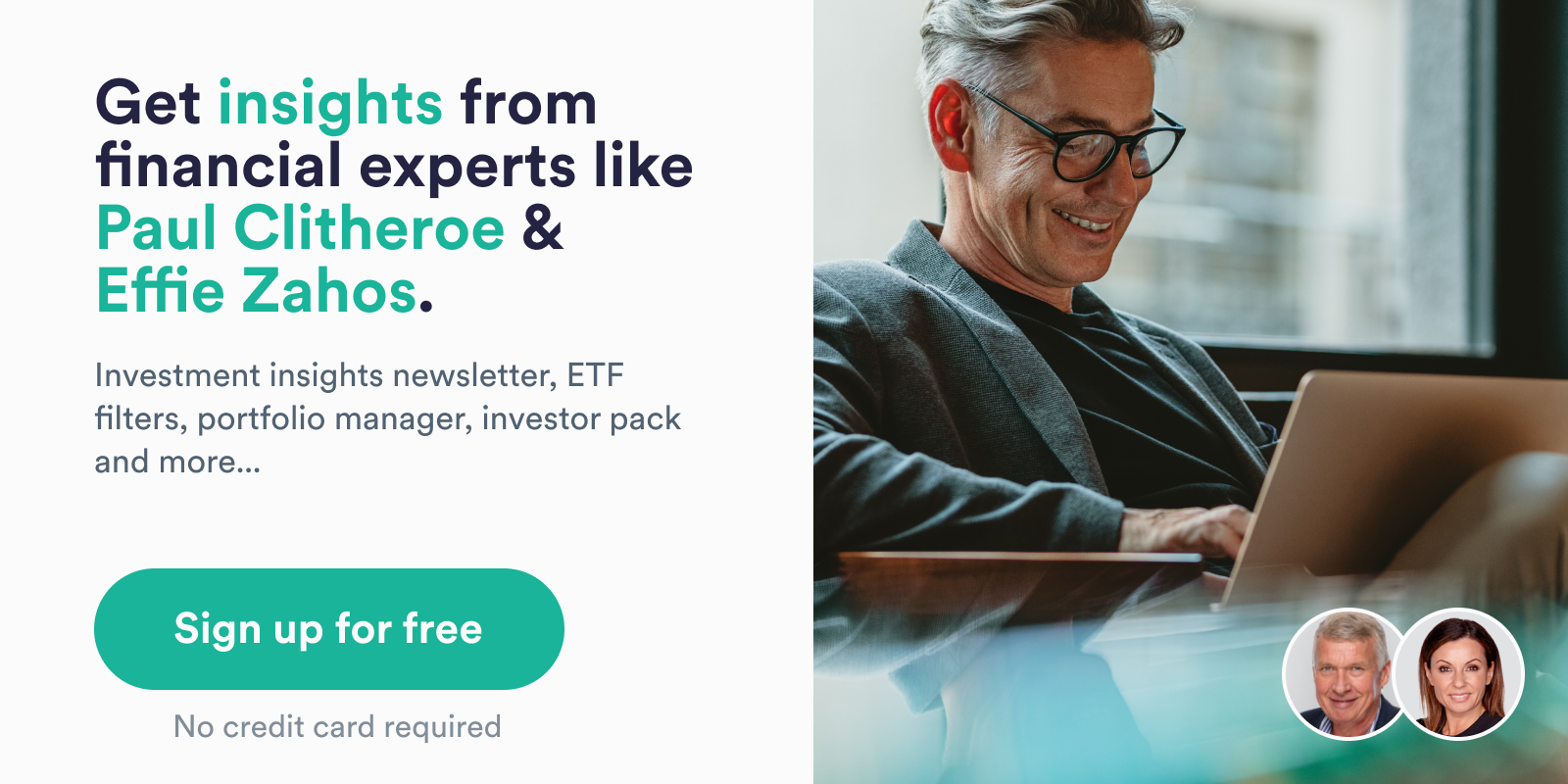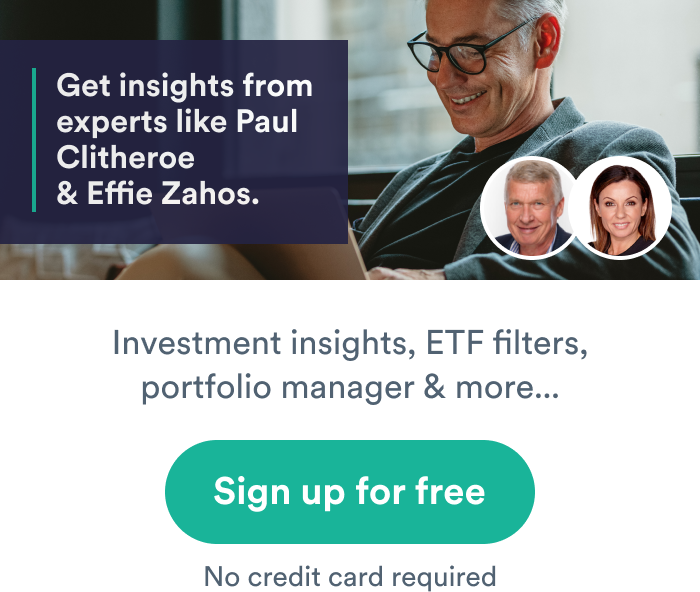Guide to tidying up your Portfolio Manager holdings
The InvestSMART Portfolio Manager is the only free Portfolio Manager in Australia to combine ASX listed stocks, property, cash and managed funds. It’s a powerful tool to track your total wealth. But, it is only as good as the data you include.
Below you’ll find a useful guide to editing and adding transactions. Additionally, for more on the Portfolio Manager please see Are You Getting the Most out of InestSMART’s Portfolio Manager, Managed Funds and the Portfolio Manager and visit the Portfolio Manager Help Centre.
How to edit a holding
If you still hold the managed fund but the purchase information is incorrect or incomplete, you will use the edit function. To edit your holding click on the pencil icon to the left of the fund name. Here you will be able to edit the purchase date, price and number of units.
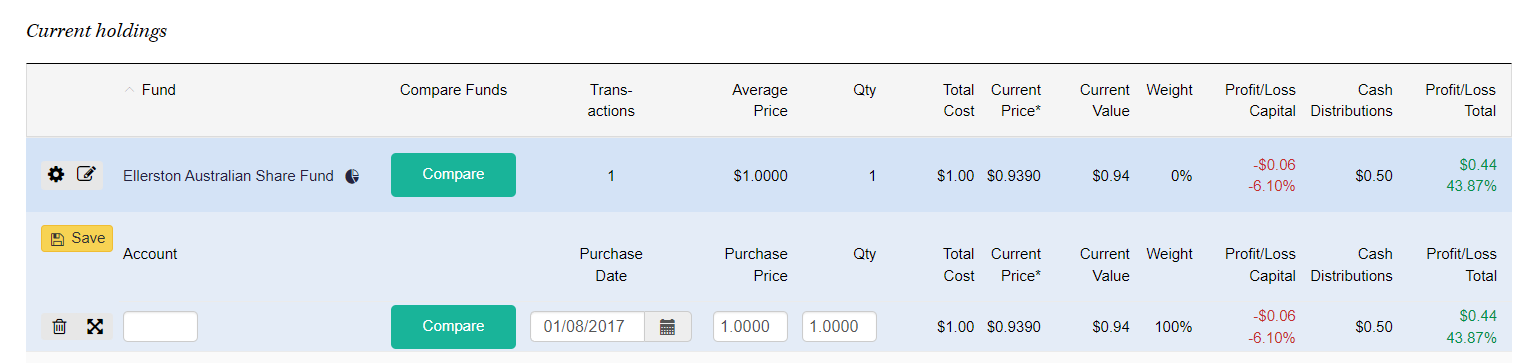
Mark a holding as sold
If you have sold all or part of your investment in a managed fund you can record this sale by clicking on the cog on the left-hand side and selecting Record a Sale. By using the Record a Sale function the transaction, the record of the sale will be saved in the Record of Sales section below your current holidngs.
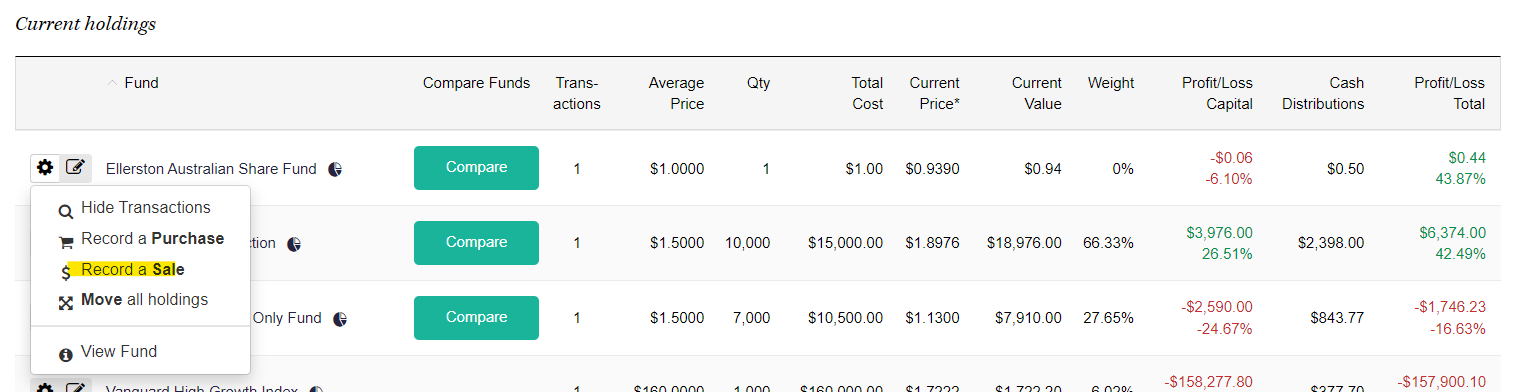
If you have purchased multiple parcels of units you are able to record a sale against those specific parcels.
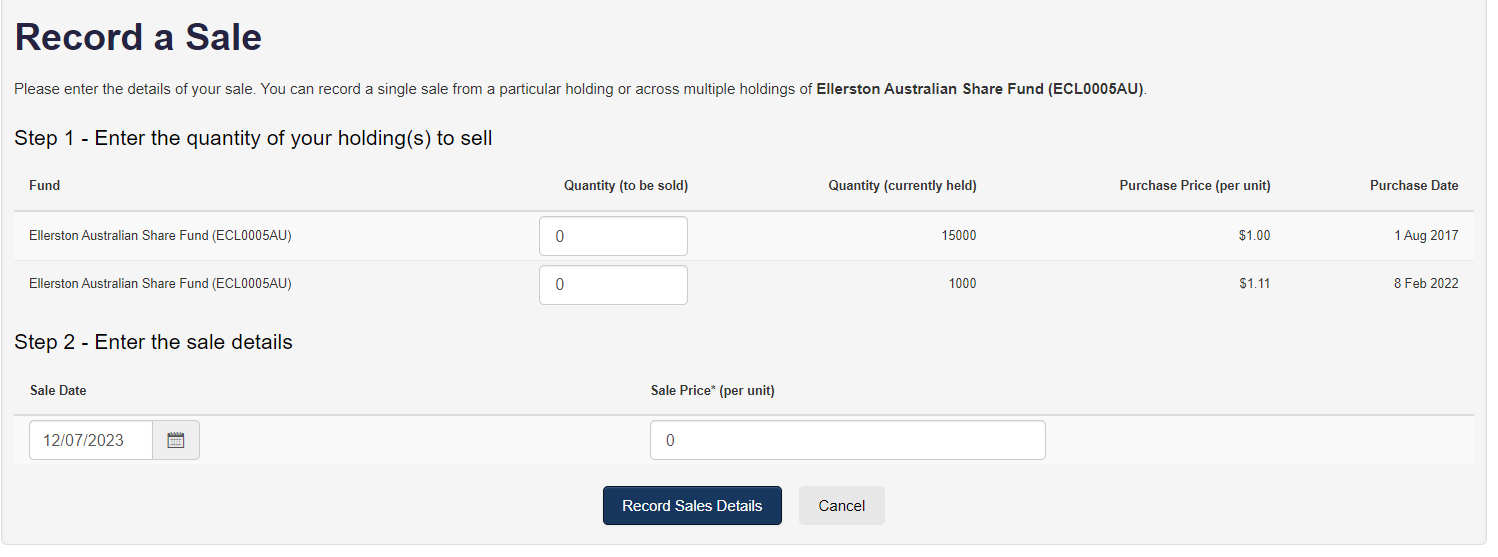
Delete a holding
If you wish to delete a managed fund holding altogether, simply click on the edit pencil and click on the bin icon on the left corresponding to the transaction you wish to delete.
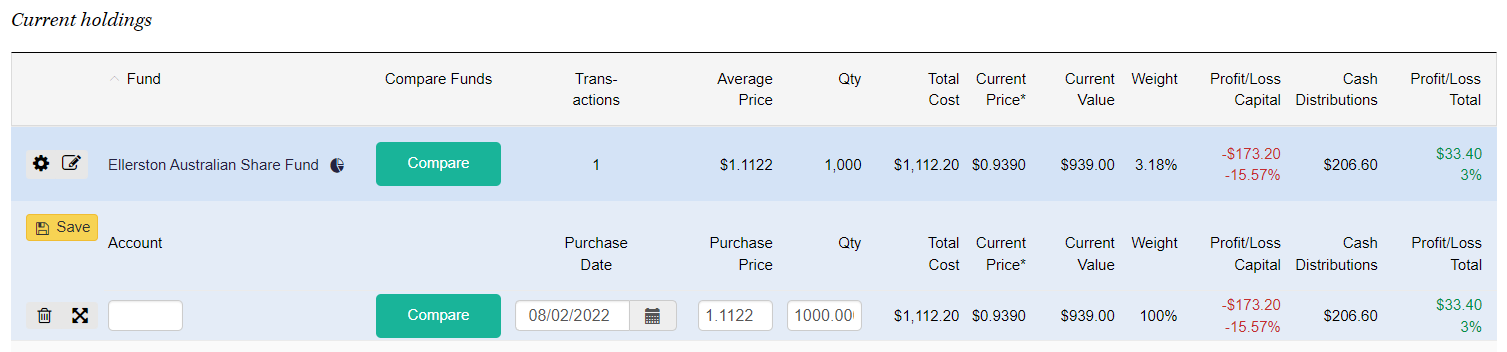
Add a purchase
To add a brand-new fund to your holdings, click on Record a Purchase above the Current Holdings table.
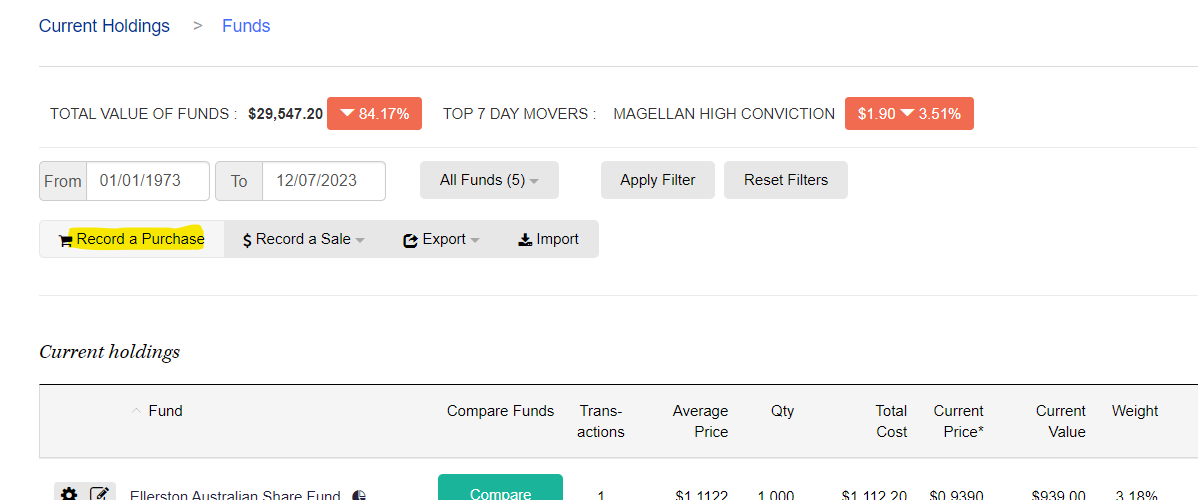
To add a purchase of a fund in your current holdings click the cog next to the fund name and click Record a Purchase.
Frequently Asked Questions about this Article…
The InvestSMART Portfolio Manager is a free tool in Australia that helps you track your total wealth by combining ASX listed stocks, property, cash, and managed funds. It's a powerful way to manage and monitor your investments effectively.
To edit a holding, click on the pencil icon next to the fund name. This allows you to update the purchase date, price, and number of units for your managed fund.
To record a sale, click on the cog icon next to the fund name and select 'Record a Sale'. This will save the transaction in the Record of Sales section below your current holdings.
Yes, you can delete a holding by clicking on the edit pencil and then selecting the bin icon next to the transaction you wish to remove.
To add a new purchase, click on 'Record a Purchase' above the Current Holdings table. If it's a fund already in your holdings, click the cog next to the fund name and select 'Record a Purchase'.
If you've purchased multiple parcels of units, you can record a sale against those specific parcels using the 'Record a Sale' function.
Absolutely! The InvestSMART Portfolio Manager is designed to be user-friendly and is a great tool for everyday investors to track and manage their investments efficiently.
For more information, you can visit the Portfolio Manager Help Centre or check out articles like 'Are You Getting the Most out of InvestSMART’s Portfolio Manager' for additional guidance.